In my last post I wrote about how I installed Graphene OS on my new phone. When I first booted it I of course had to check out the pre-installed apps that come with it first. Sadly I need to tell you all that I was quite disappointed. The apps are all functional and do what you want them to do, but some of them just look terrible. Honestly, I’m not willing to live with a phone that hurts my eyes every time I use it. But going back to using Google’s stock Android also isn’t quite the option I want to go with. So I had a look around to find another solution.
Installing an app store (or multiple)
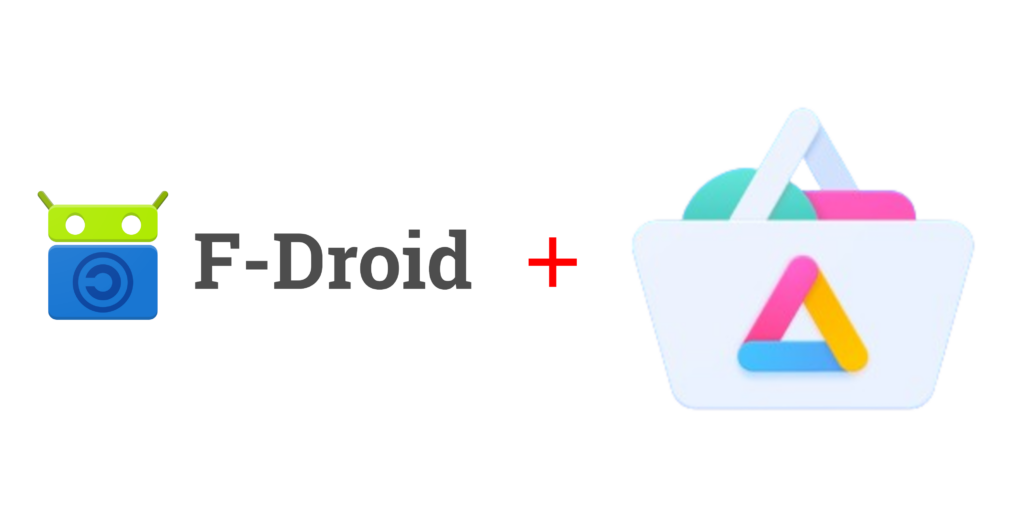
One of the first things which struck me was, that there’s only a very minimal app store installed on Graphene OS. It provides around 5 apps. That’s not going to be enough for my journey. So, as the true open-source enthusiast I am, I went ahead and installed F-Droid. It is a great app store for Android featuring only reviewed open-source applications. F-Droid contributors will have a look at the code for any app available on there and point out any so-called “Anti-Features”. You can get F-Droid from their website.
F-Droid is nice but there are some apps I need in my daily life which aren’t on F-Droid. So I need an additional app store. I went with Aurora Store. It’s a reverse-engineered frontend to the Google Play Store. Using it you can download any app from the Google Play Store without logging in and, most importantly, without needing Google Play Services installed on your device.
PS: If you’re going to install Google Play Services anyway, you could also just use the official Google Play Store. You can install Google Play Services from the built-in app store in GrapheneOS.
Basic phone utilities
Finally, I was ready to start populating my phone with all the apps I use on an everyday basis. This is, of course, going to be vastly different depending on your needs, but there are some apps every phone should have:
- Camera: The GrapheneOS camera is doing quite well here
- Gallery: The AOSP version shipped with GrapheneOS is terrible
- Contacts: Again, the AOSP version shipped with GrapheneOS is terrible.
- Clock: AOSP version is ok, but could be better.
- Calendar: Again, not too much good to be said.
- Phone: The AOSP version is alright and cannot be replaced as easily.
So I went ahead and looked for a replacement. I found the “Fossify” suite which offers replacements for all the apps I’m going to replace (all above, except the camera and phone). It’s available on F-Droid.
